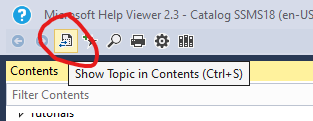Duh, it’s on the web, you say. Yes, of course it is, but sometimes you prefer to have a local copy of the documentation. For instance:
- You are behind a firewall. Yes, you might be sitting on a jumpbox or even the server without access to Internet and need the documentation.
- You want instant overview of contents. Ever tried to see what the contents for the help is on the web-based help? Yeah, in the end you rely on Google. Sometimes you just want to have an immediate response when you navigate the contents, from the root to the leaf.
First of all, you have two options in SSMS for the F1-help: Web-based or local (which means the Help Viewer tool). Web-based is default, so we don’t need to dive further into that.
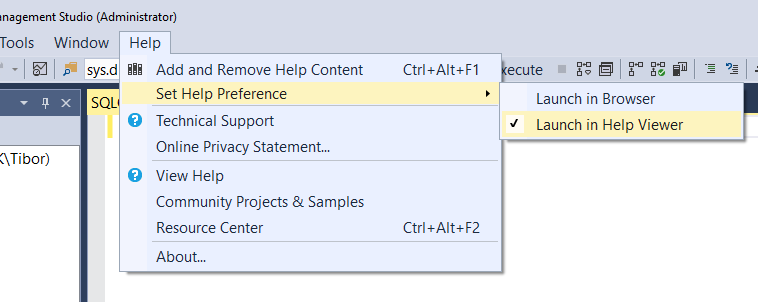
But you will now notice that you don’t have any contents. So, do “Add and Remove Help Content”. I have imploded all but the SQL server books below:
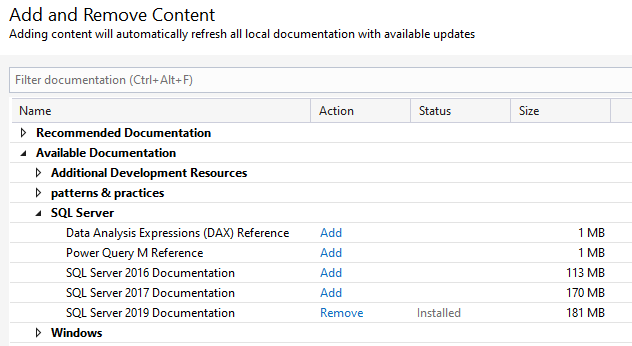
Just “Add” it and then press the “Update” button on the lower right of the window.
How do I get to the help?
You can do F1 from a query window. Type for instance SELECT, mark the word and press F1. Many keywords and such has entries into the help to get you to the right place immediately. Just like the web-based help.
Another option is to create a shortcut for the help. I use the Classic Start Menu tool (how can you else use windows?) and I have a shortcut for the help, named “BOL 2019”.
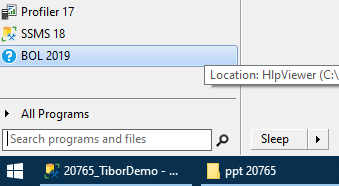
The tricky part is what to point to. Here is what I have
Start in: “C:\Program Files (x86)\Microsoft Help Viewer\v2.3”
Target: “C:\Program Files (x86)\Microsoft Help Viewer\v2.3\HlpViewer.exe” /catalogName SSMS18 /locale en-US
Tips
You can switch what F1 does in SSMS at any time. So even if you have downloaded the books, but you now want F1 to take you to the web-based help, then just switch to that.
The local help has an entry at the right top to take you to the webpage when you have some page open.

When you have found a page in the local help, be it from F1, the index or a search, you sometimes want to “know where you are”. I.e., see the contents and surrounding topics etc: